Getting around the map¶
There are several ways to get around the map in OneView:
Pan control
Panning the map can be done in two ways. First, there is a pan control in the upper left corner of the map with four arrows on it. These arrows point north, south, east, and west. Clicking on these arrows will move the map in that direction.
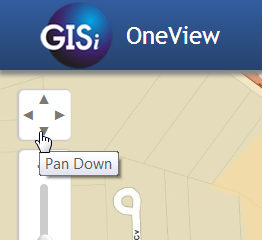
Using the pan control to move the map view.
Navigation tools
OneView Navigation tools can be accessed by clicking on the Tools icon in the main toolbar, then selecting “Navigation”. The Navigation tools will then appear:
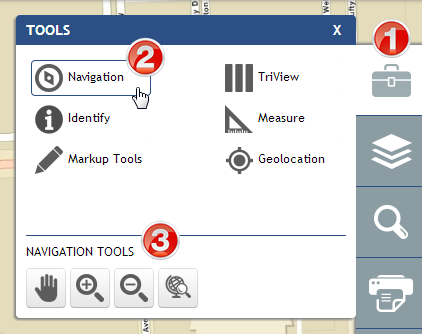
The OneView Navigation Tools, and how to get to them.
- Pan Tool
 . By selecting the Pan tool, the user can click on the
map, hold down, and drag. This will move the map.
. By selecting the Pan tool, the user can click on the
map, hold down, and drag. This will move the map. - Zoom In Tool
 . Upon selecting the Zoom In tool, the user can click
and drag a rectangle, which will zoom the map into that rectangle.
. Upon selecting the Zoom In tool, the user can click
and drag a rectangle, which will zoom the map into that rectangle. - Zoom Out Tool
 . Upon selecting the Zoom Out tool, the user
can click and drag a rectangle, which will zoom the map out to that
rectangle.
. Upon selecting the Zoom Out tool, the user
can click and drag a rectangle, which will zoom the map out to that
rectangle. - Zoom to Full Extent Tool
 . Upon selecting the Zoom
to Full Extend tool, the user can click and drag a rectangle, which will
zoom the map out to the full extend of the map.
. Upon selecting the Zoom
to Full Extend tool, the user can click and drag a rectangle, which will
zoom the map out to the full extend of the map.
- Pan Tool